GigaVUE‑TA25EA
The GigaVUE‑TA25E has forty-eight (48) 25Gb/10Gb/1Gb and eight (8) 100Gb/40Gb ports enabled. It does not require a port license. A twenty-four (24) port GigaVUE‑TA25E version, called the GigaVUE‑TA25EA, is available with only the first twenty-four (24) 25Gb/10Gb/1Gb ports active. The GigaVUE‑TA25EA product code is TA25EA, and the GigaVUE‑TA25E product code is TA25E. A license is needed to expand the GigaVUE‑TA25EA to include all forty-eight (48) 25Gb/10Gb/1Gb ports as well as the eight (8) 100Gb /40Gb ports. Use the following CLI command to display the GigaVUE‑TA25EA chassis information:
(config) # show chassis
Chassis:
Box ID : 1*
Hostname : TA25EA
Config : yes
Mode : default
Oper Status : up
HW Type : TA25EA-Chassis
Vendor : Gigamon
Product Code : TA25EA
Serial Num : 732656X2220342
HW Rev : 1.0
SW Rev : 6.8.00_Beta
GDP : disable
Tag Mode : double
Enabling Additional Ports
Contact your Sales Representative for information on obtaining a license key. Once you have obtained the license key for additional ports on GigaVUE‑TA25EA, use the following command:
(config) # license install box-id <box ID> key <license key> where
| box ID is the box ID of the GigaVUE TA Series node. |
| license key is the license key obtained for the purposes of enabling additional ports. |
Use the following procedure to enable ports before starting to issue commands in the CLI:
| 1. | Connect to the console port as described in the previous section. |
| 2. | Wait at least two minutes after the system prompt appears for the system to be initialized, and then switch to Configure mode. |
The GigaVUE TA Series node provides three command entry modes, each with increasingly powerful rights – Standard, Enable, and Configure. The jump-start script is only available in Configure mode:
| a. | Type en <Enter> to switch to Enable mode. |
The system prompt changes from[hostname]> to [hostname] #.
| b. | Type config t <Enter> to switch to Config mode. |
The system prompt changes from [hostname] # to [hostname] (config) #.
| 3. | Reset the terminal settings to match the current window with the following command: |
terminal resize
| 4. | Use the port command with the admin argument to enable ports. For example, the following two commands enable all available ports on a fully licensed GigaVUE‑TA25EA: |
(config) # port 1/1/c1..c8 params admin enable
(config) # port 1/1/x25..x48 params admin enable
Show port output without upgrade license for GigaVUE‑TA25EA
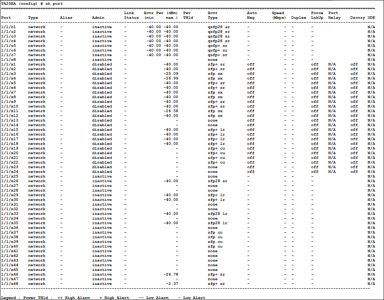
Show port output with upgrade license for GigaVUE‑TA25EA
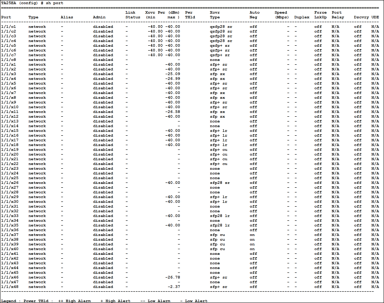
| 5. | Enter the show license command after enabling an additional 24 ports to check the applied port license. |
| 6. | Save your changes so that ports come up automatically at the next reboot: |
write memory.



